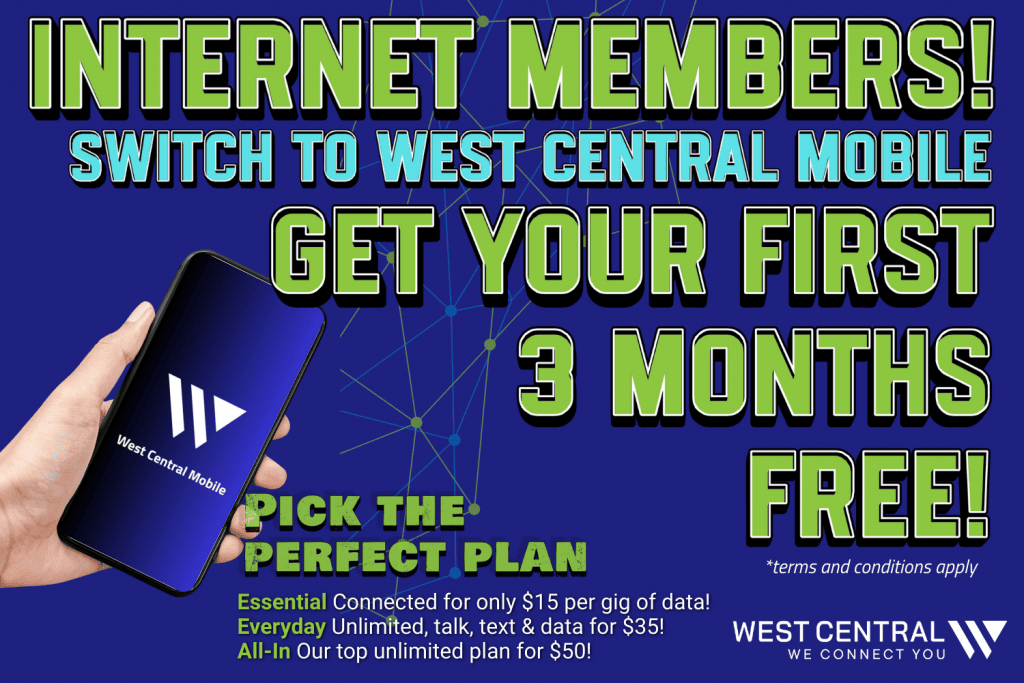Surgemail Anti-spam Settings
Antispam settings are available by clicking “Webmail Login” at the top of this page or by clicking here.
You may use the instructions below as a guide to modify your settings.
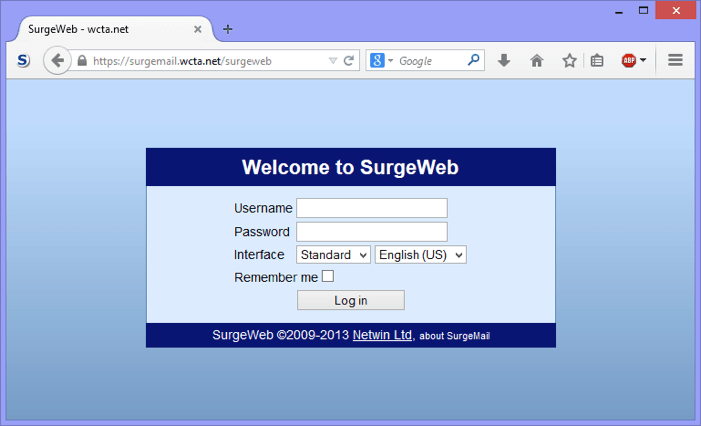
(View of webmail login screen)
1. After you have logged in, click “Spam Control” shown below next to the red arrow.
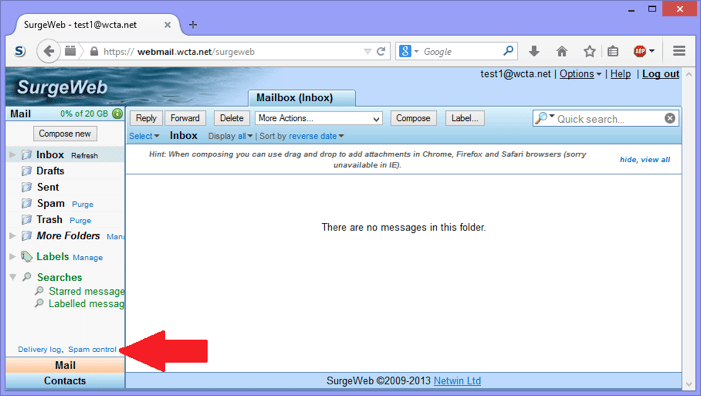
2. “Simple” settings
You will first be presented with the “Simple” setting options. Next to “Spam Detection Level”, choose how aggressive you wish the filter to be and the action. Click Save when done.
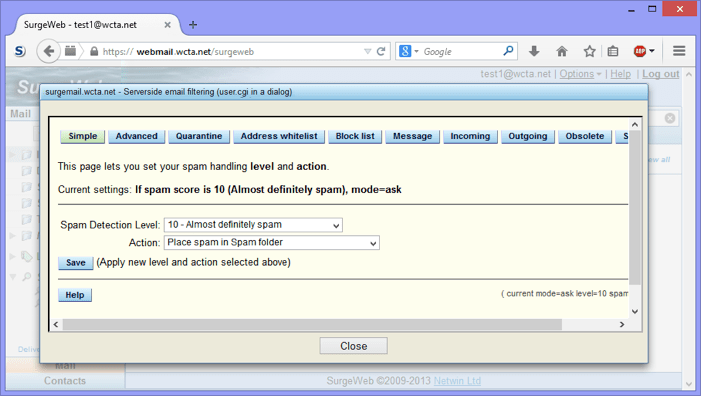
3. “Advanced” settings
Click the Advanced view to view additional spam filtering options.
In the Advanced view
- Disables any anti-spam filtering.
- Kid Safe: Your account accepts email only from known senders in your “Address Whitelist.” Emails from unknown senders get a bounce message. You are not notified.
- Accept email from all. Choose in the simple view to either disable any spam action, or tag subject.
- Accept email from known senders. Emails that exceed the spam detection level get put in the spam folder. (needs verify)
- Accept email based on a scoring system. Emails above this score get a “challenge” or you can manually accept the email via the Quarantine. Whitelisted addresses go to the inbox.
- Accept email from known senders. Unknown senders must pass the challenge or you can manually accept the email via the Quarantine. The spam score is not used in this mode.
Specify English, to give non-English emails a bigger spam score. Useful in blocking spam that contains foreign characters.
Click Save when done.
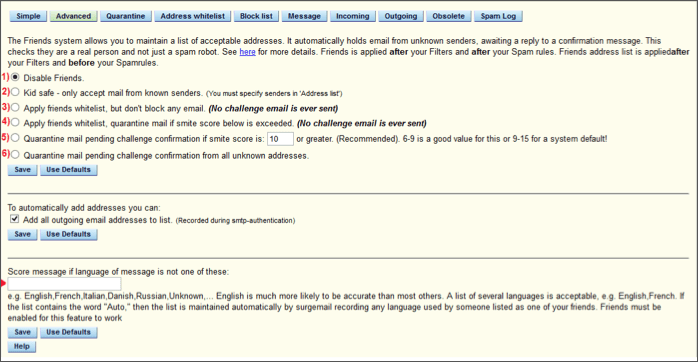
4. “Whitelist” settings
You may add addresses manually to the whitelist. If you configure your outgoing setting to use authentication, your recipients are added here automatically.
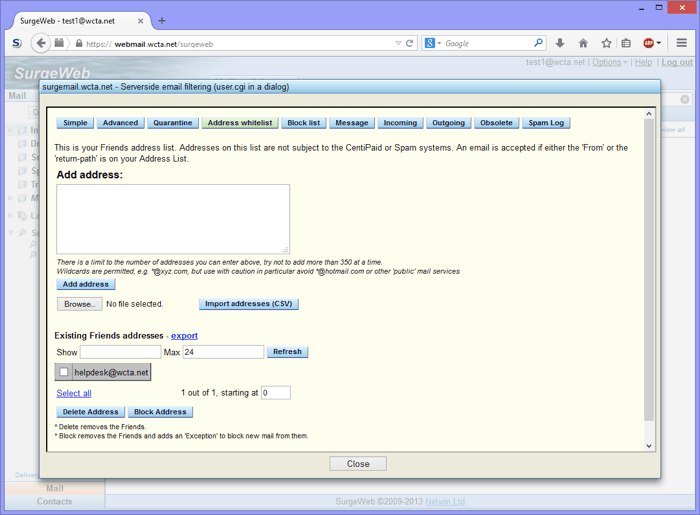
Let’s Start a Conversation
Always a human. We’re good with however you like to communicate so call, email, or just say yoo-hoo in person (drive-up and lobby available).
A Quick Response | Thoroughness & Expertise | Action & Follow-up