Secure Windows Live Mail
How to enable or verify secure settings for Windows Live Mail
Open Windows Live Email.
1. Right click your account (just above the inbox.)
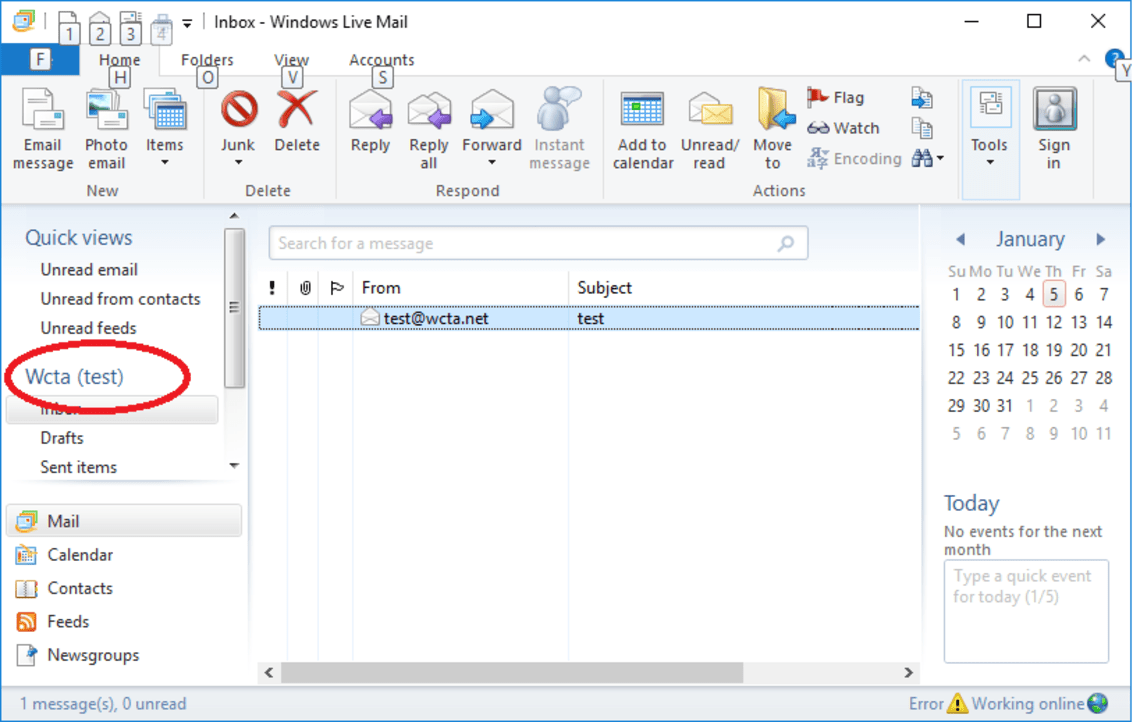
2. Left click Properties.
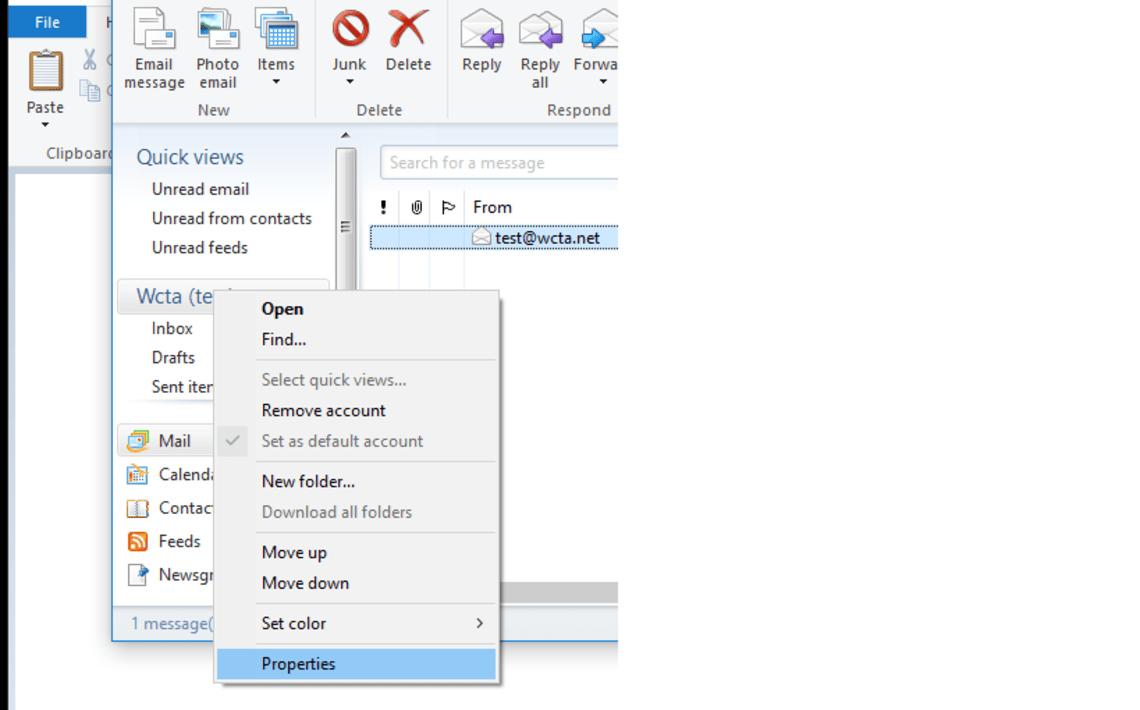
3. Click the “Servers” tab.
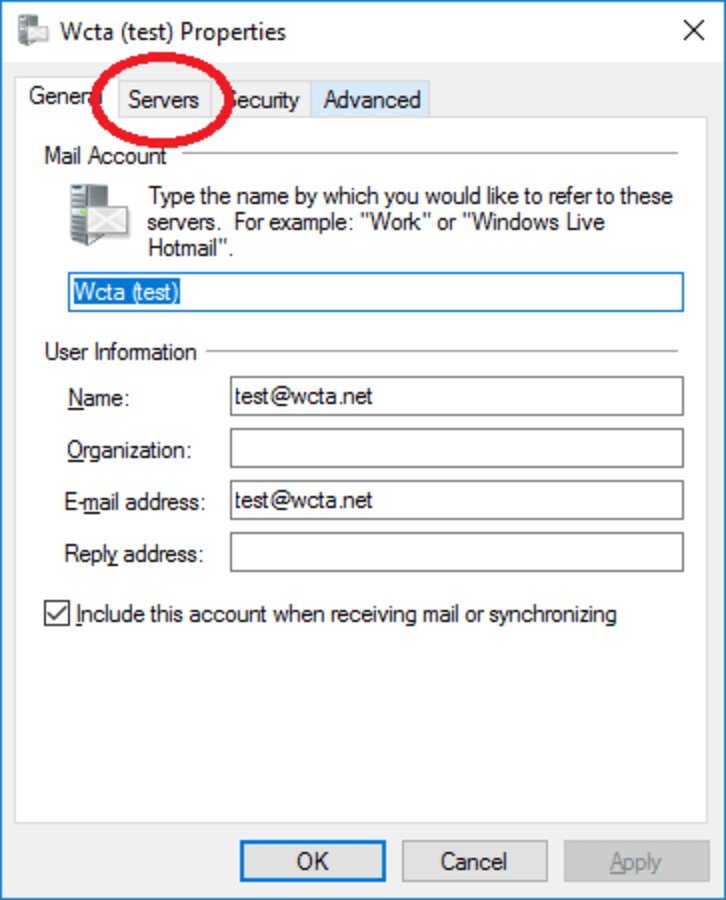
4. Check the box that says “My server requires authentication.” Then click the “Apply” button at the bottom right.
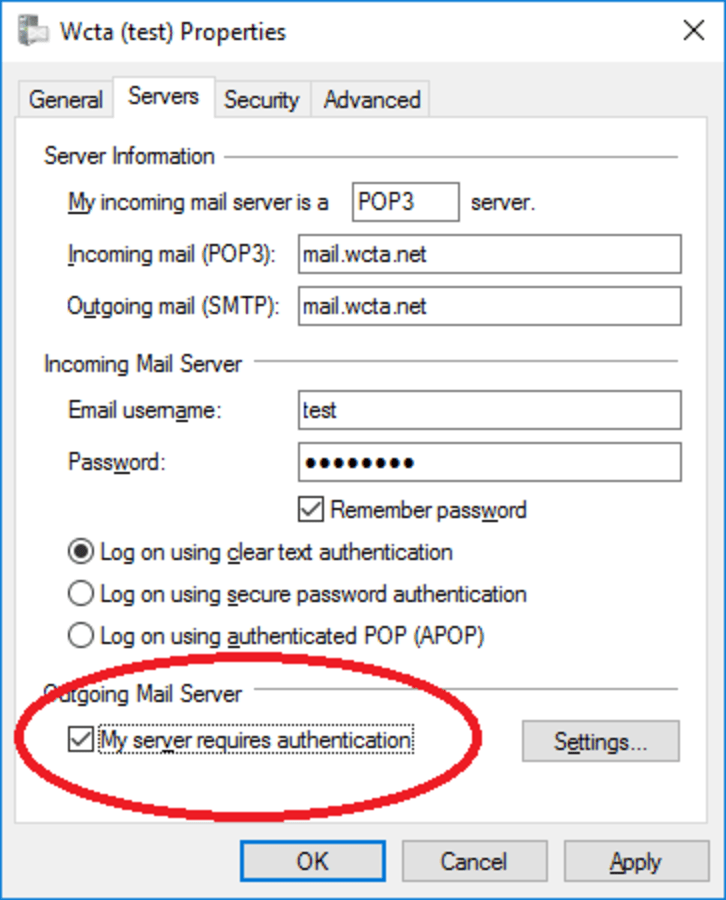
5. Click the “Advanced Tab.”
5a. Check both “This server requires a secure connection (SSL)” checkboxes.
5b. Change the “Outgoing mail (SMTP)” number to 587.
5c. Click the “Apply” button at the bottom. Then click the “OK” button.
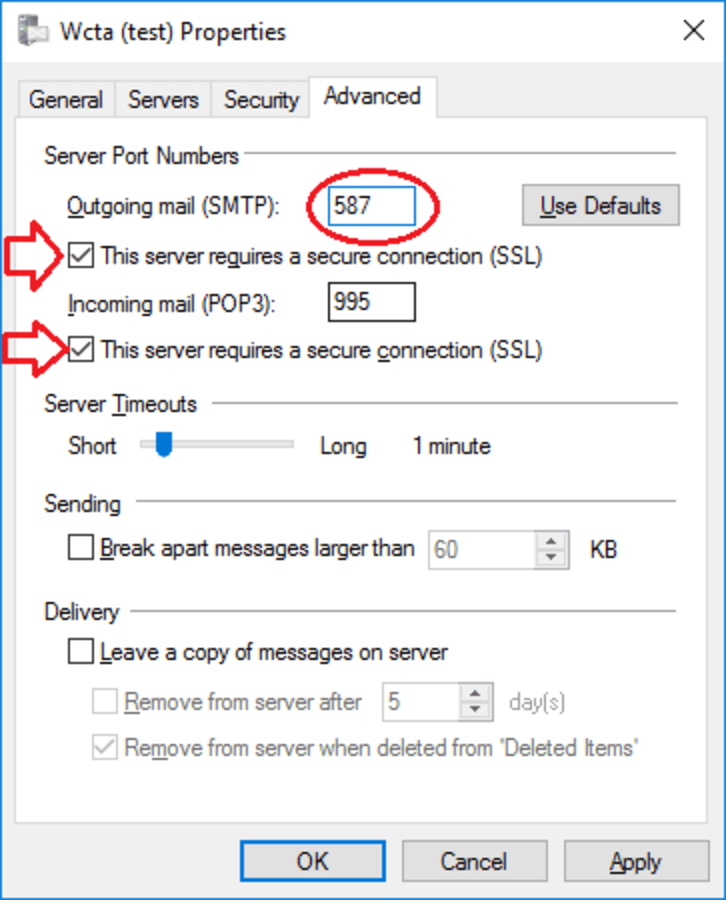
6. Send an email to someone to test the settings are correct. Your email login settings are now secure.
Let’s Start a Conversation
Always a human. We’re good with however you like to communicate so call, email, or just say yoo-hoo in person (drive-up and lobby available).
A Quick Response | Thoroughness & Expertise | Action & Follow-up